Contents
-
Introduction Page
-
The ALTOSTRATUS Probe Page
-
Set Up
Page
-
Install and Connect
Page
-
Mount the Device Page
-
Zero the Probe Page
-
Reset & Update
Page
-
Reset the ALTOSTRATUS
Page
-
Update the ALTOSTRATUS Page
-
Important Safety Information
Page
Introduction
The ALTOSTRATUS Probe

Set Up
Install & Connect
To use your ALTOSTRATUS sensor with the CIRRUS system:
- Turn on the sensor by pressing the power button once. The LED should blink green and blue.
- Start the NIMBUS app in the data logger. The NIMBUS app will come
pre-installed.
- On the start up screen, go to Setup
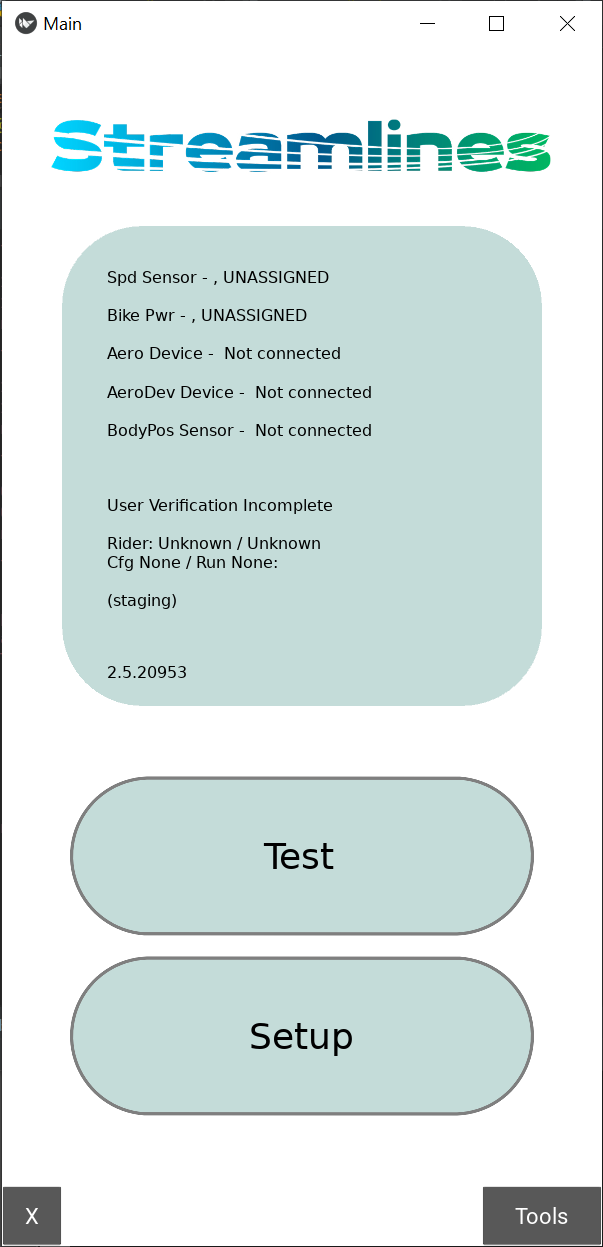
- Expand the Sensors section.
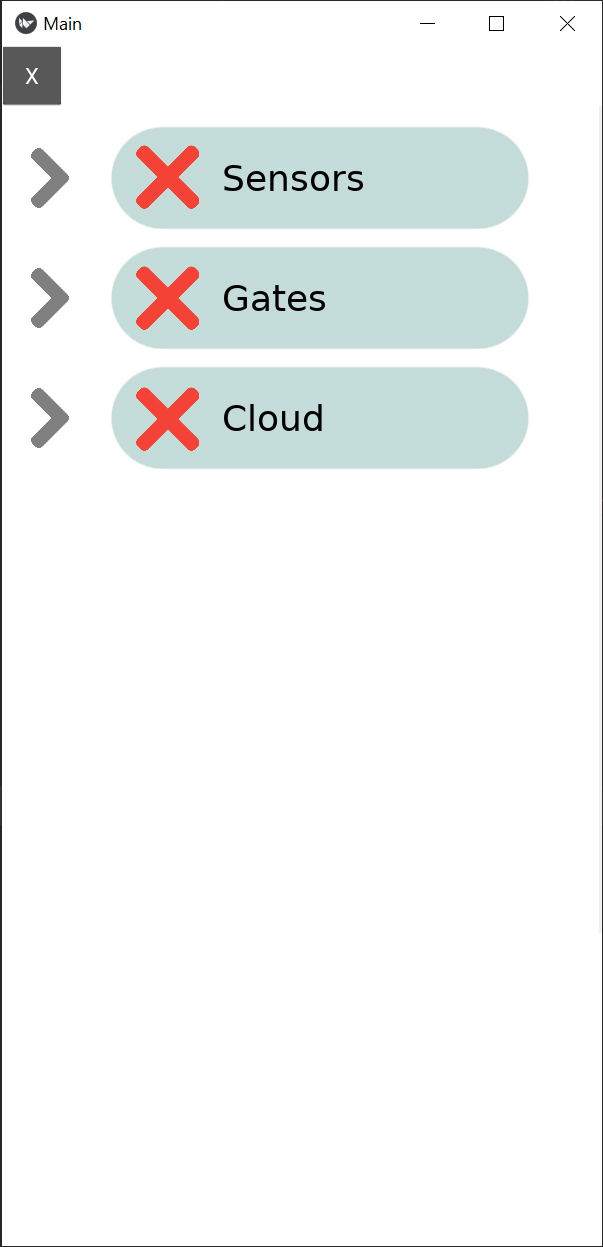
- Select Connections
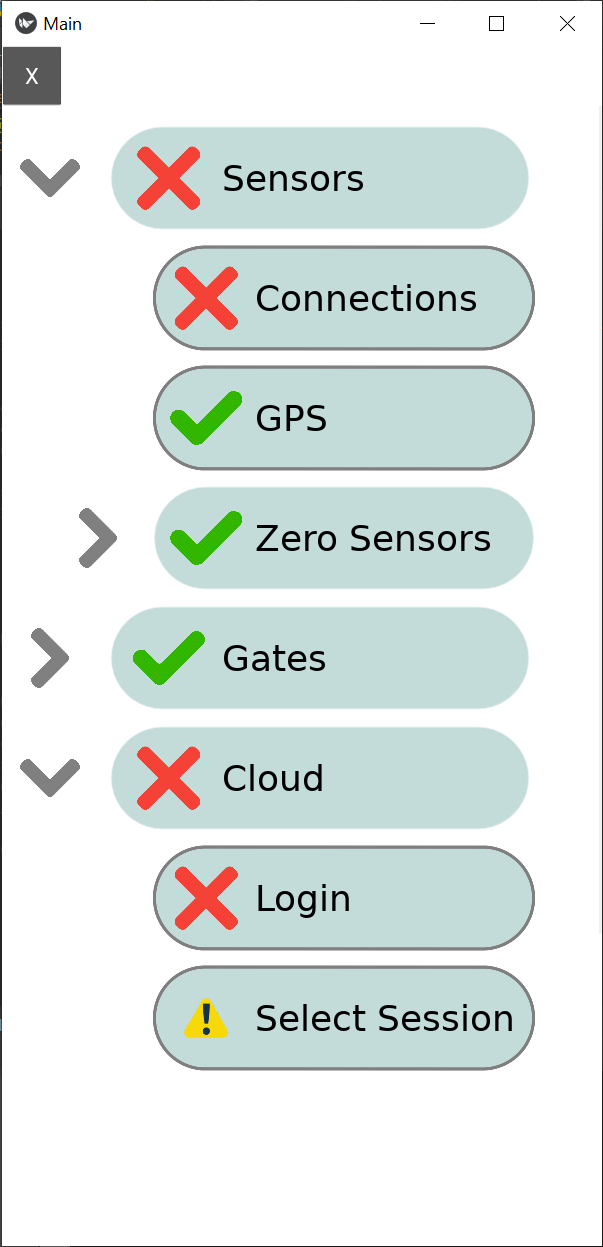
- To connect the ALTOSTRATUS, press SL Scan
After devices appear, select AERO_5 and press Connect
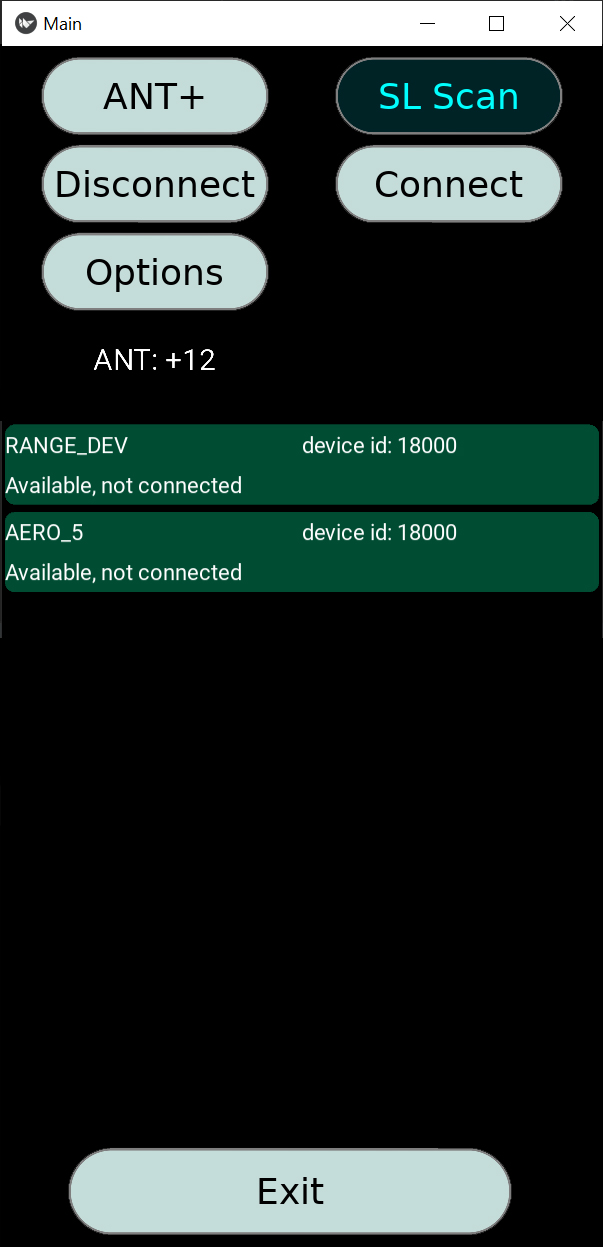
- The sensor should now show as TRACKING
Mount the Device
- Please mount the ALTOSTRATUS probe to the bike so that the head of the probe is inside of the green zone, as shown in the drawing below.

- Ensure that the probe head is parallel to the ground. Aim for +/- 1 degree but a variation of 2-3 degrees will not cause
a significant error.
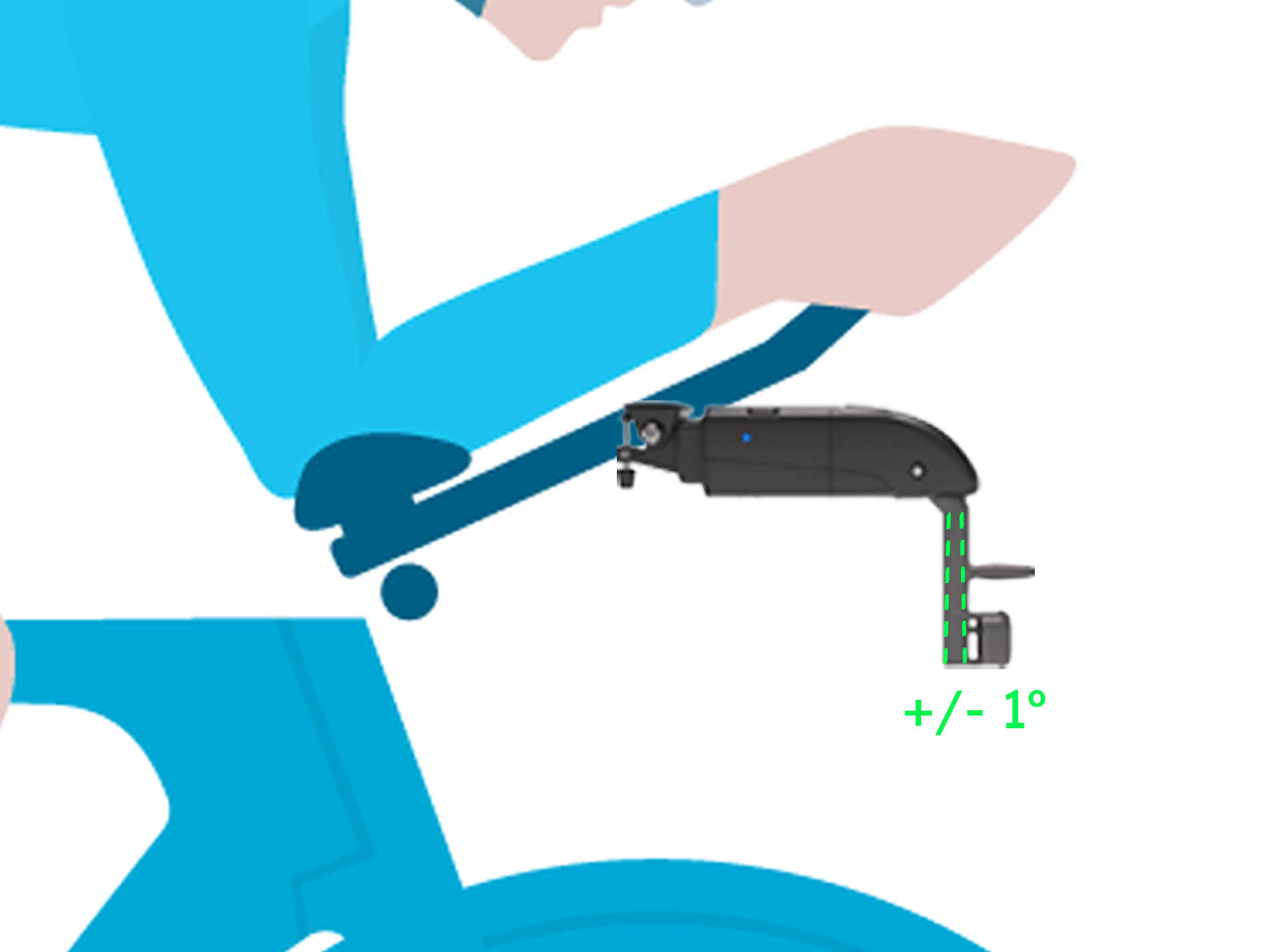
- Lock the pivot bolt using a 2mm allen key to avoid movement while testing.

- Use the manual regulator to adjust the angle.

- Now tighten the screw on the Go Pro mount.

For assistance with custom mounts please send a message to support@streamlines.aero
Reset & Update
Reset the ALTOSTRATUS
If the ALTOSTRATUS device becomes unresponsive you can manually reset it by inserting a pin into the hole above the charging port and
pressing it down for 3 seconds. This reset only cuts off the power and will not erase any stored data.

Update the ALTOSTRATUS
Please periodically check if your ALTOSTRATUS sensor is running the latest software version by downloading the Streamlines Firmware
Updater App (available at the iOS App Store and Google Play Store) and updating it when appropriate.
How to use the Firmware Updater App:
- Ensure Bluetooth is turned on phone
- Open the Streamlines Firmware Updater App
- Select 'ALTOSTRATUS' on the top tabs
- Press 'Load from server' button
- Then, press the ALTOSTRATUS device's power button 10+ times; the LED should blink red & green
- Next, press 'Start update' button on the app
- On the ALTOSTRATUS, the LED will flash blue while updating, & blue once the update is complete
 WARNINGS:
WARNINGS:
- Pay attention to your surroundings and use your best judgement to ensure you always operate the bicycle safely.
- Before turning around after completing a traverse, we strongly recommend that the rider comes to a complete stop and ensures that no vehicles are behind them.
- Your bicycle and hardware should be properly installed and maintained at all times.
- The use of LED lights is always recommended during testing.
STREAMLINES AERO LTD.
© 2025 Streamlines Aero Ltd. All rights reserved.
The Streamlines logo is a trademarks of Streamlines Aero Ltd.
Streamlines Aero Limited
62 Temple Road, OX4 2HB
Oxford - United Kingdom
www.streamlines.aero
The Bluetooth word mark and logos are registered trademarks owned by Bluetooth SIG, Inc. and any use of such marks by
Streamlines is under license.
Other company and product names mentioned herein may be trademarks of their respective companies.
Every effort has been made to ensure that the information in this manual is accurate.



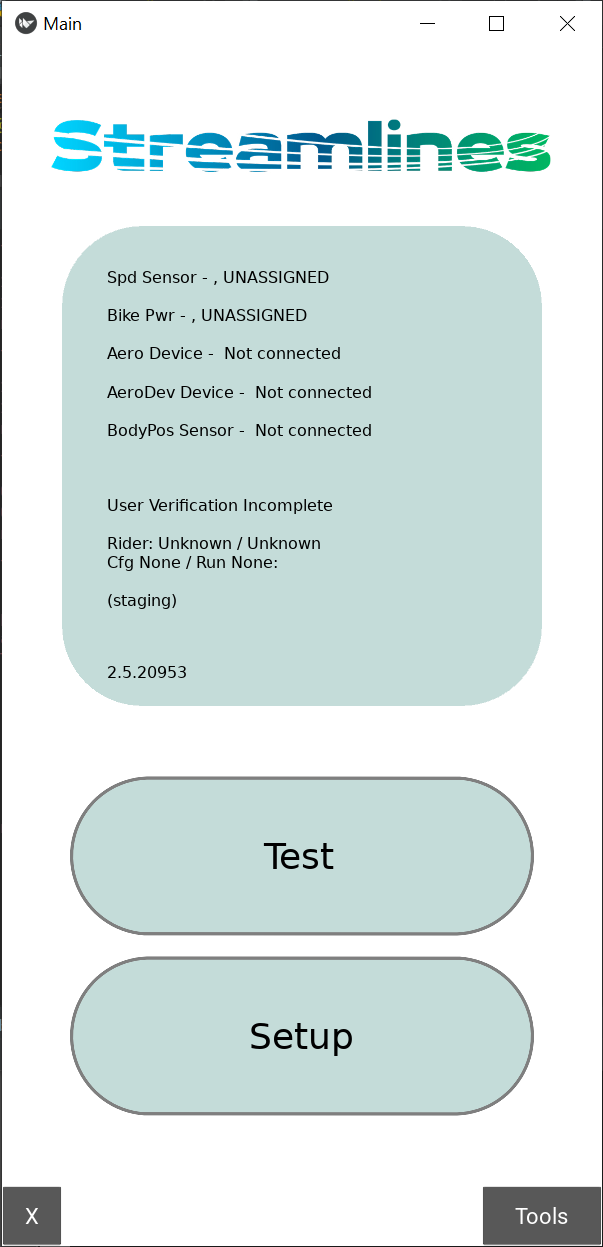
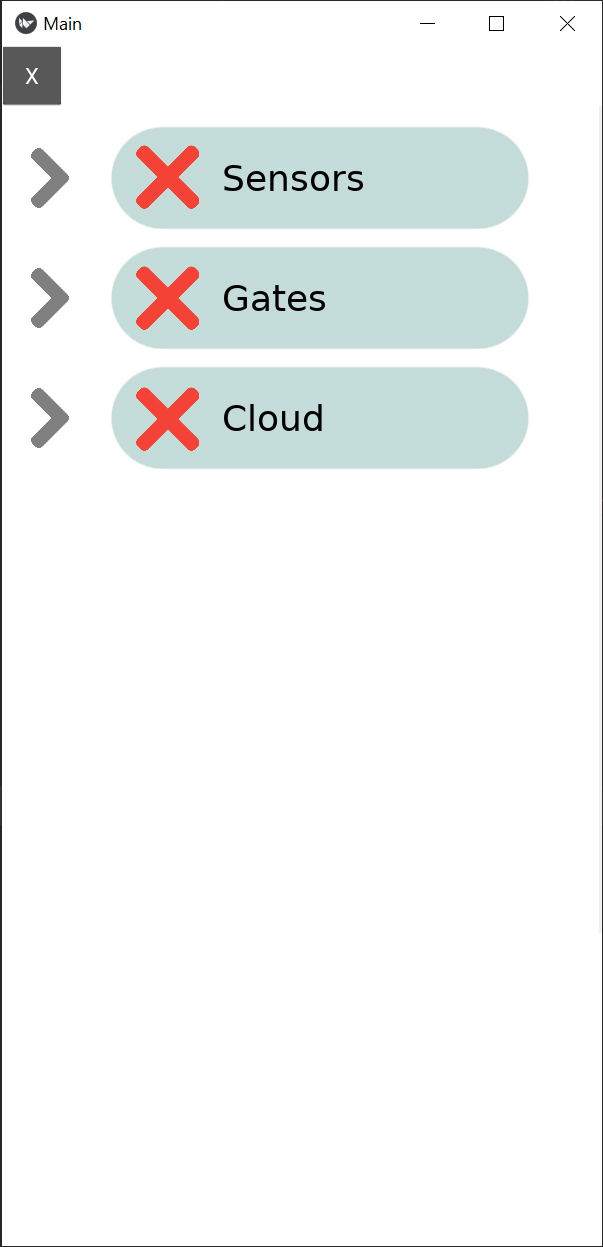
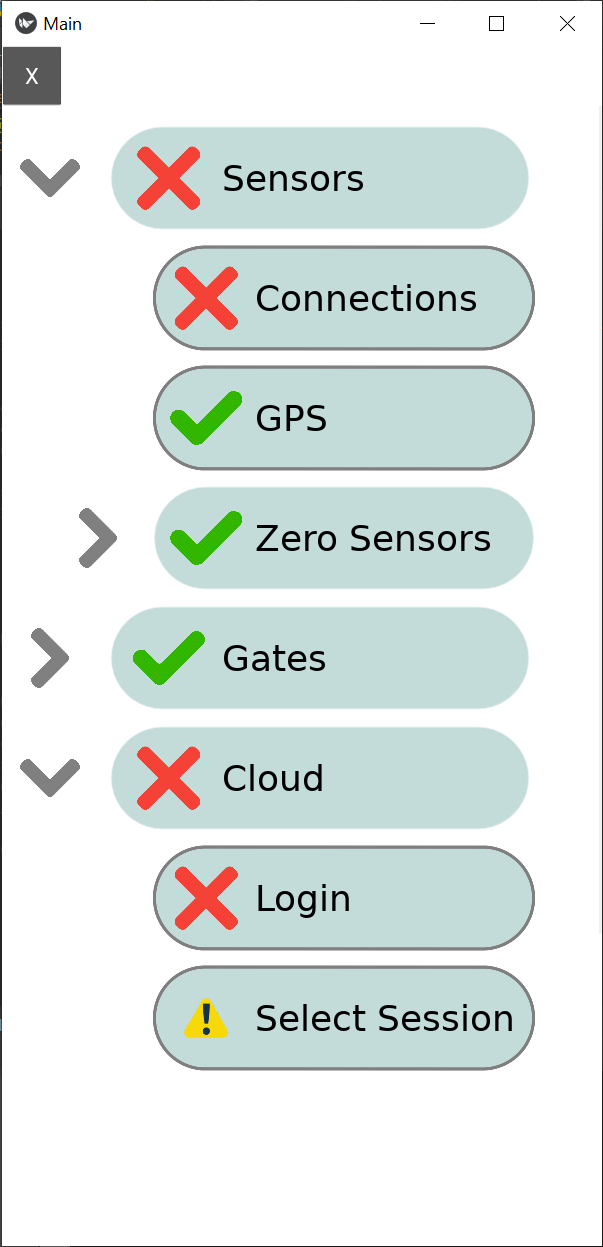
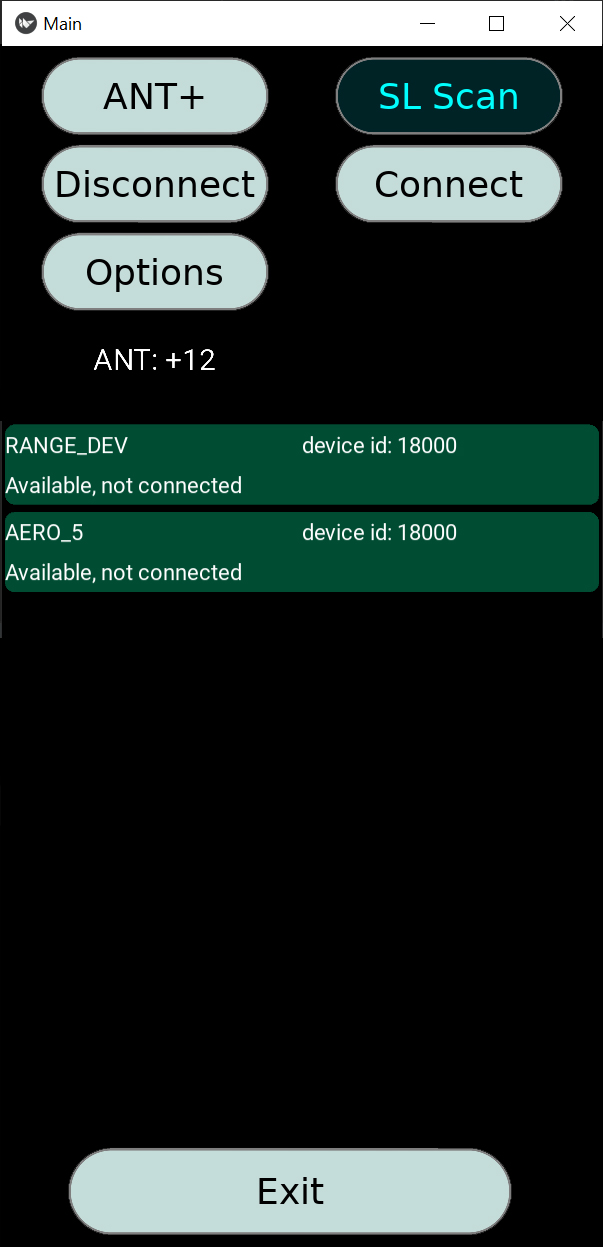

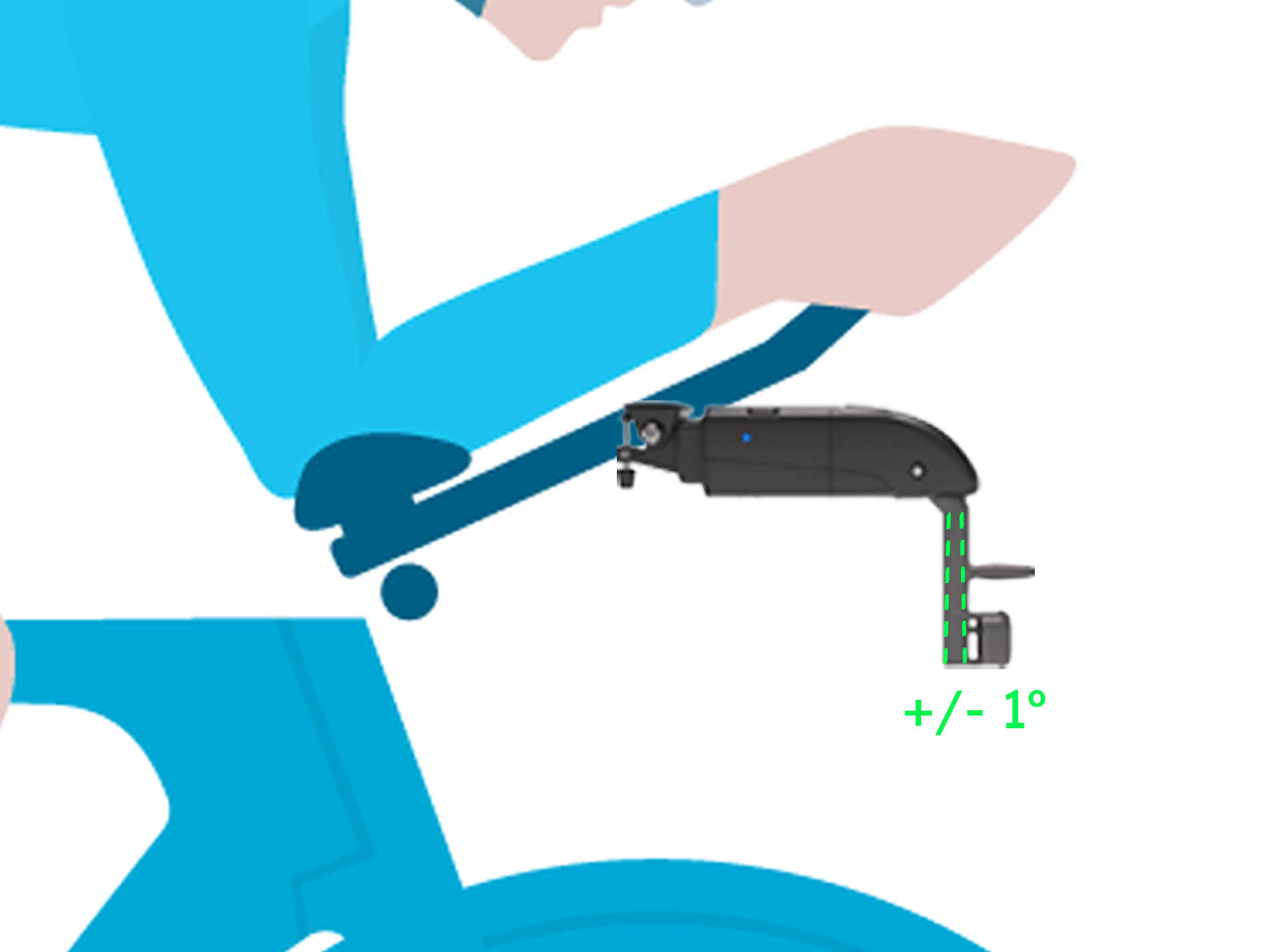




 WARNINGS:
WARNINGS: